Affinda Legacy Portal
This page contains all the information about Affinda's legacy portal, including:
- Navigating Affinda’s Legacy Portal
- Integration Guide specific for users on the Affinda Legacy Portal
Navigating Affinda’s Legacy Portal
Creating a new workspace
After first creating your free trial account at https://app.affinda.com/, you will be prompted to create a Workspace. A Workspace is where documents are processed and can contain one or many collections of documents. Select the relevant document types to start processing your use case: Resume Parser, Job Descriptions and/or Resume Redactor.
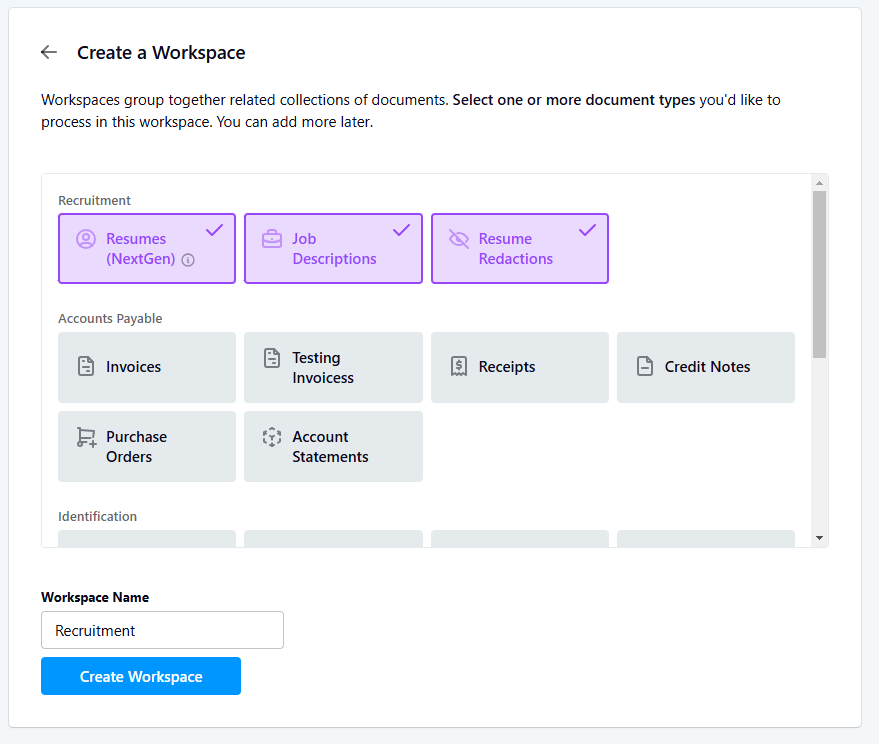
If a Resume or Job Description Parser is created, the ability to test the Affinda Search & Match UI will also be created within the left-hand panel under 'Tools'.
Managing team members
As an optional step, you can manage users in your Organisation by adding or removing them. Users can be assigned either Admin rights, which allow full access to manage settings, the workspace, and invite members, or Member rights, which permit only uploading and reviewing documents.
- To add a user: Go to your Organisation's home page, click Members , Invite Member, enter the user’s email, select their access level, and click Invite. The user will receive an email prompting them to log in or create an account to join
- To remove a user:Click the "X" next to their email in the Members list to remove them
- Note: to remove other users with Admin rights , first change their role to Member before the X appears.
If your Organisation has multiple workspaces and want to restrict workspace access to specific members, you can set workspace-level permissions. To make a workspace private, Click into the relevant workspace, go to Settings > Visibility Settings, set Visibility to Private, and add the relevant organization members. Note: Only organization members can be added to private workspaces.
Integration Guide for Affinda Legacy Portal users
Authentication token
Affinda's API users basic authentication using API keys. Each Affinda user will have their own API keys to manage within their user profile settings
Each API key is only viewable once when created for security purposes. As a result, users should ensure that they copy their API keys and store them in a safe location within their own environment.
API keys can always be revoked and re-generated if a user fails to copy their initial key
Key rotation
Users can manage API keys effectively via the rotation capabilities offered through the web app.
- Viewing the key: Once you create a key, you can only view it once within your user settings page in the application. It is crucial that you copy and store it in a safe location within your environment.
- Maximum of 3 API keys: You can generate a maximum of three API keys within the Affinda app.
- Naming and Expiry: Each API key can be named and set with an expiry date or to never expire, based on your requirements.
Processing Resumes/Job Descriptions
-
Document Upload via API: Documents can be uploaded to Affinda by sending a request to the POST documents endpoint. Each new document upload will consume one credit. Upon successful upload, the API response will include a unique document identifier (e.g., "document": "EfHgjcsD").
-
The following parameters are required to successfully send a POST request to Affinda:
- Workspace ID: Log in to your Affinda application and go to Workspace > Settings> Workflow>Configure Integrations to find your Workspace ID
- Collection ID: Click on your Affinda workspace, go to Collections>Collection Settings > Collection ID to find your Collection ID
- Bearer Token: Log in to your Affinda application and go to Workspace > Settings> Workflow>Configure Integrations to manage API keys
-
-
Retrieve document after initial parsing: To retrieve the results of a previously processed document, clients can use the Get Document endpoint. Retrieving results from this endpoint does not consume any credits.
There are a number of decisions for customers when uploading a document via API
| Area | Description |
|---|---|
| Document | Either a file or URL needs to be included in the POST request. The following formats are supported: PDF, ZIP, DOC, DOCX,XLS, XLSX, ODT, RTF, TXT, HTML, PNG, JPG, TIFF, JPEG- Volume Limits: There is no limit to the number of documents you can submit to the Affinda API. However, you will be limited to 30 documents per minute that will be processed by our high priority queue. If you would like to specify which queue to use, you can set the lowPriority parameter during document submission. Note that if you explicitly set lowPriority to false, and if you have exceeded the high priority queue rate limit, you will receive a 429 (Too Many Requests) response.- Page Limits: The default page limit for all customers is 10 pages. Settings may be adjusted to increase this limit on a case-by-case basis. Please get in contact with your Affinda account manager for details or submit a request via our contact form . |
| Workspace OR Collection ID | Find Workspace ID: Log in to your Affinda application and go to Workspace > Settings> Workflow>Configure Integrations to find your Workspace ID: Find Collection ID: Click on your Affinda workspace, go to Collections>Collection Settings > Collection ID to find your Collection ID Important note: Each organisation has a maximum limit of 100 workspaces. If you anticipate exceeding this limit, please contact your Affinda account manager for assistance or submit a request through our contact form. |
| Synchronous or Asynchronous Responses | Within the request, customers can set waitto true / false depending if the parsing response needs to be returned synchronously or not. For customers who are bulk uploading, it is recommended to set waitto false.- Synchronous - If "true" (default), will return a response only after processing has been completed. - Asynchronous - If "false", will return the document identifier and other metadata alongside an empty data object. The data object can be returned at a later date by either: - Polling GET endpoint until processing is complete; or - Setting up webhooks to get a notification that parsing has completed and then using the GET endpoint to pull the extracted data |
| Parsing Time | For customers who need real-time responses where seconds count, please set parameters to the following when submitting a document: - enableValidationTool: False - deleteAfterParse: True - compact: True By setting these parameters, Affinda can bypass the need to save any data to our database, which eliminates unnecessary processing time and reduces the overall time taken to return results. However, note that this means that: - The document can not be viewed in the Affinda app(e.g. for 'human in the loop' validation) - The document is not retained in our system so responses can not be fetched at a later date - Field metadata is not returned, only the 'parsed' value |
- Retrieve document after initial parsing: To retrieve the results of a previously processed document, clients can use the Get Document endpoint. Retrieving results from this endpoint does not consume any credits.
| Area | Description |
|---|---|
| identifier | Relates to the document unique identifier received via the response from the POST documents endpoint |
| Format | File format to be returned - options includes JSON, XML and hr-xml |
| compact | If "true", the response is compacted to only the annotations' parsed data. Annotations' meta data are excluded. If not specified, default is "false". |
- Update a document: Update file name, expiry time, or move to another Collection, use the update a document API.There are some common decisions for customers when updating a document:
| Area | Description |
|---|---|
| New file name | Specify a new file name to replace the existing file name |
| Collection | Move the document into a new collection specified. Note: Collection ID can be found inside the appli Find Collection ID: Hover over the collection, click the gear icon in the collection settings, and the Collection ID will be displayed |
| Expiry date | The default is that documents will not be deleted within Affinda. Specify an expiry date for the document to be autoamtically deleted from the Affinda database Please specify the expiryTime in ISO-8601 format. For example, September 27, 2022 at 6 PM in ISO 8601 format is written as 2022-09-27 18:00:00.000.** |
| skipParse | By default, actions like updating a document or moving a document from one collection to another will trigger a reparse, consuming a credit. To prevent automatic reparsing when updating a document, set skip_parse = true. |
| Language | Update the parsed value to a specific language. Note: Language code in ISO 639-1 format (eg. es: Spanish) Note: Must specify zh-cn or zh-tw for Chinese. |
- Patching and Updating Custom Fields: Some customers may require custom fields to be consistently set to a specific value for system compatibility. For detailed instructions, refer to the Patching and Updating Custom Fields guide
