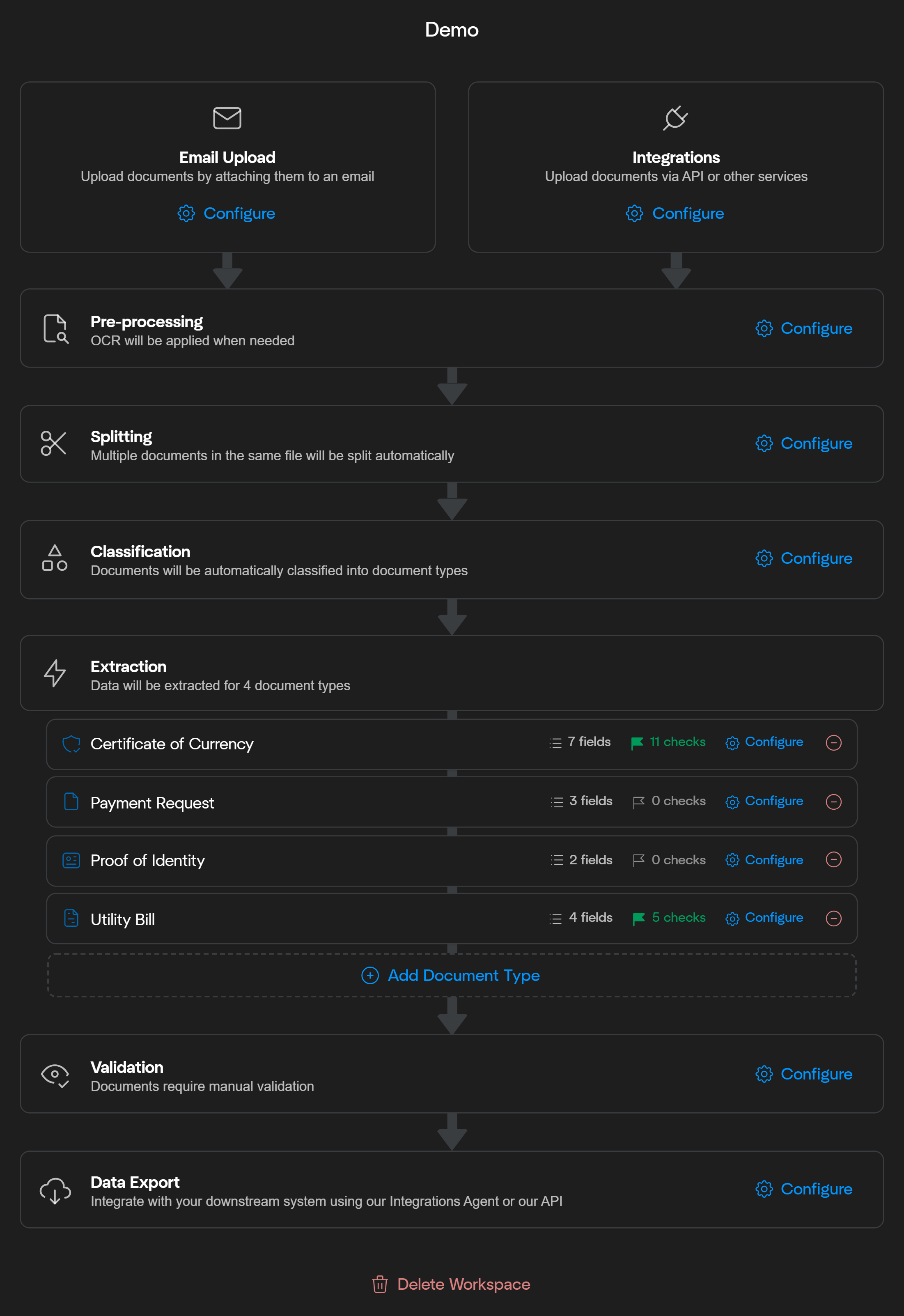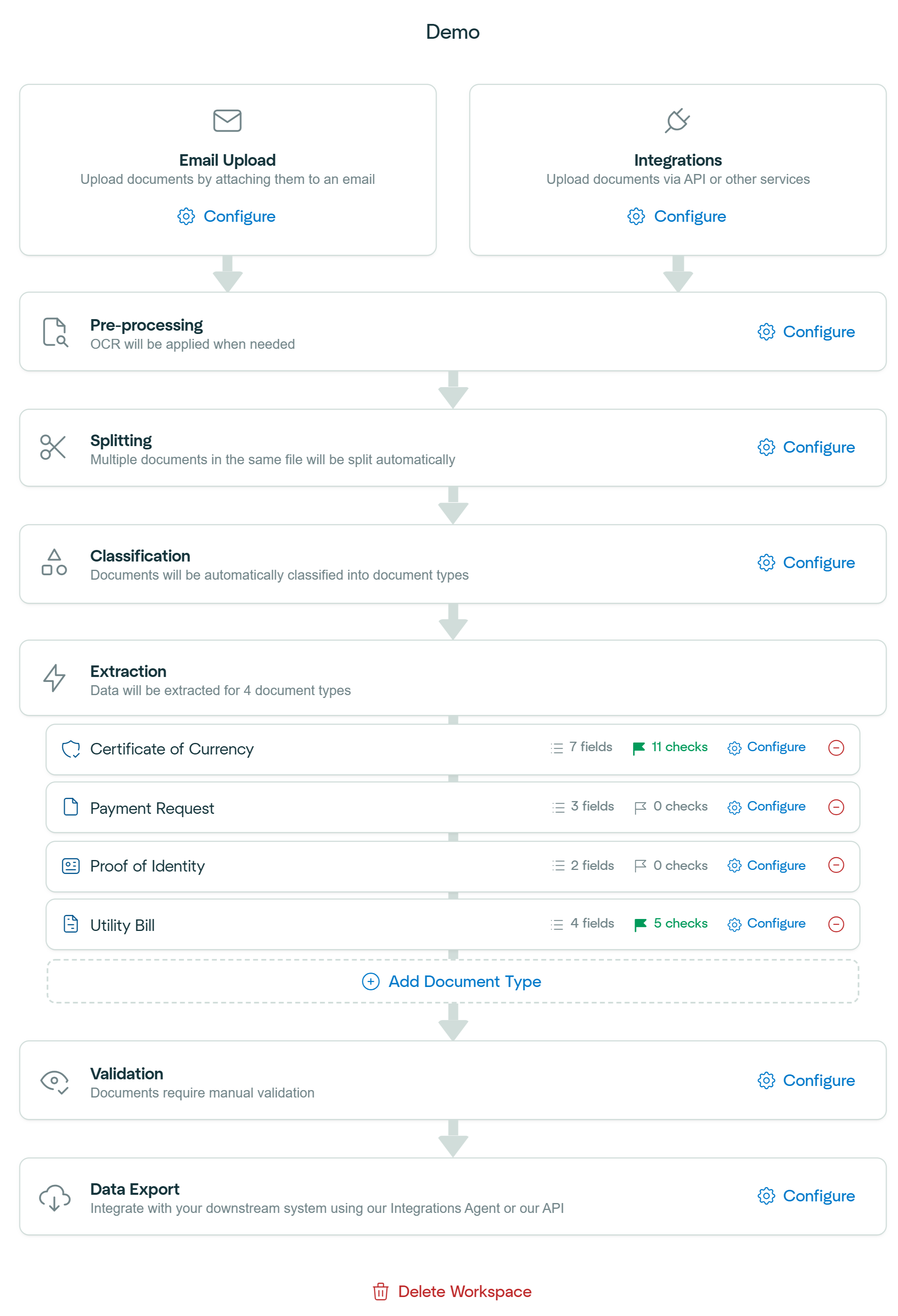
1
Document Ingestion
The workflow begins by uploading documents. Documents can be added through three primary methods:
- Email Upload: Attach documents directly to an email inbox configured to your workspace. (Learn more)
- Integrations: Use APIs or other integration services to upload documents programmatically. (Learn more)
- Drag and Drop: Manually upload documents by dragging and dropping into the workspace
2
Pre-Processing
The uploaded documents then undergo various pre-processing steps. During this stage, OCR is applied to extract text from image files, invalid document types are identified and rejected, duplicates are detected, and several other essential processes are performed to prepare documents for further processing.See Pre-Processing Overview for more information.
3
Splitting
Document splitting provides the option to automatically separate a single file containing multiple documents into individual documents for further processing.See Document Splitting for more information.
4
Classification
Next, documents are automatically classified into the relevant document types. Classification helps route each document to the appropriate extraction model efficiently.See Document Classification for more information.
5
Information Extraction
Affinda’s AI models extract relevant information from your documents. Users can create multiple information extraction models tailored to different document types and configure the fields and formatting required for each type. We use a combination of Large-Language Models, our Model Memory concept, and an advanced Fingerprinting algorithm to ensure optimal performance that improves over time.See Overview of Information Extraction Models for more information.
6
Machine Validation
Following extraction, documents undergo Machine Validation. Here, predefined rules and checks ensure that extracted data meets your accuracy and consistency criteria. Errors or anomalies are flagged automatically, significantly reducing manual verification workloads.See Overview of Machine Validation for more information.
7
User Validation
When automated validation identifies potential issues or edge cases, documents enter a User Validation stage. In this step, human reviewers confirm or correct the extracted data using our Document Validation UI, ensuring the highest levels of accuracy before data is sent downstream.See User Validation for more information.
8
Data Export
Finally, structured data is exported. Affinda provides different export formats and a variety of tools to make integrating Affinda into downstream systems easy.See Exporting Data for more information