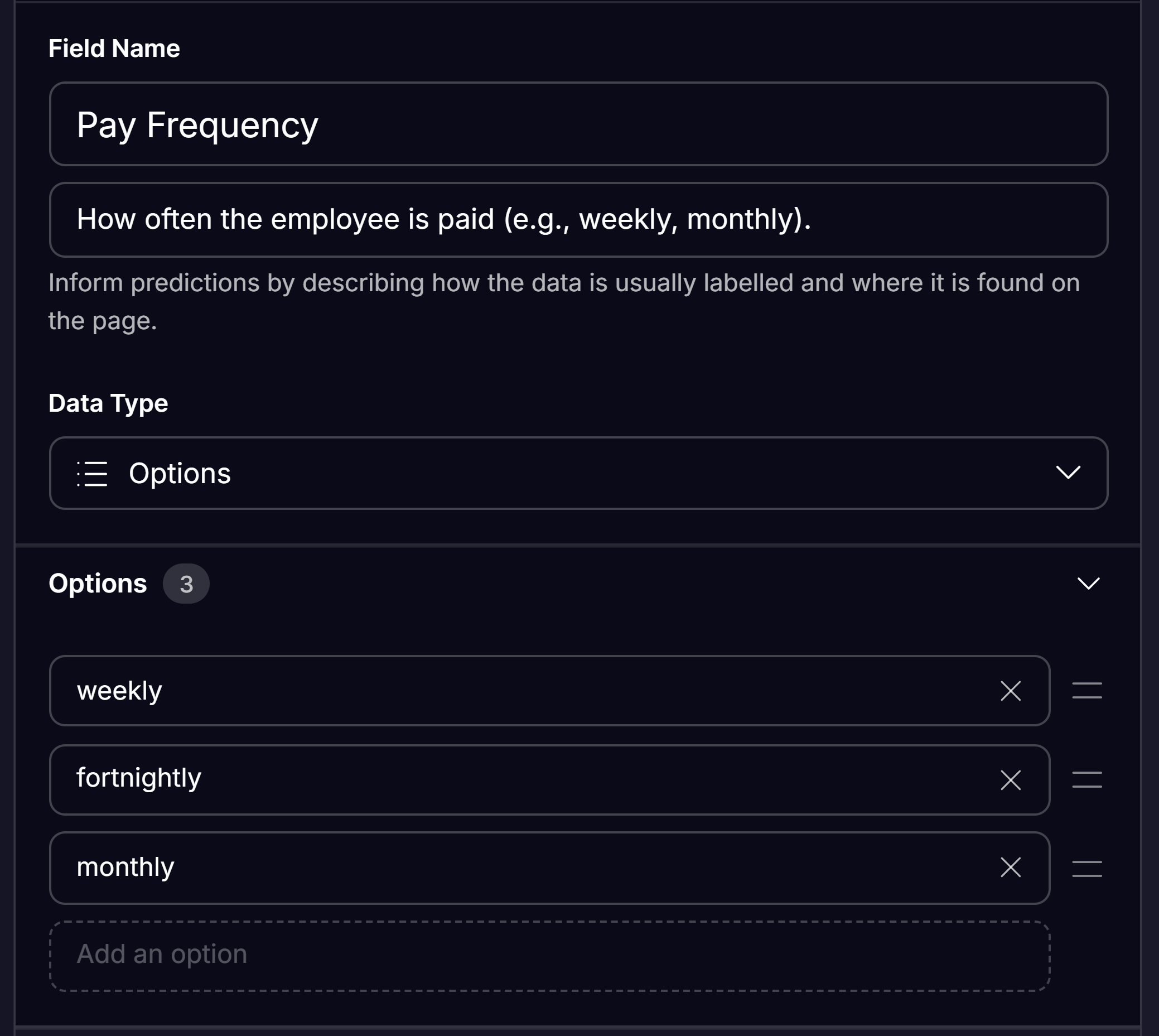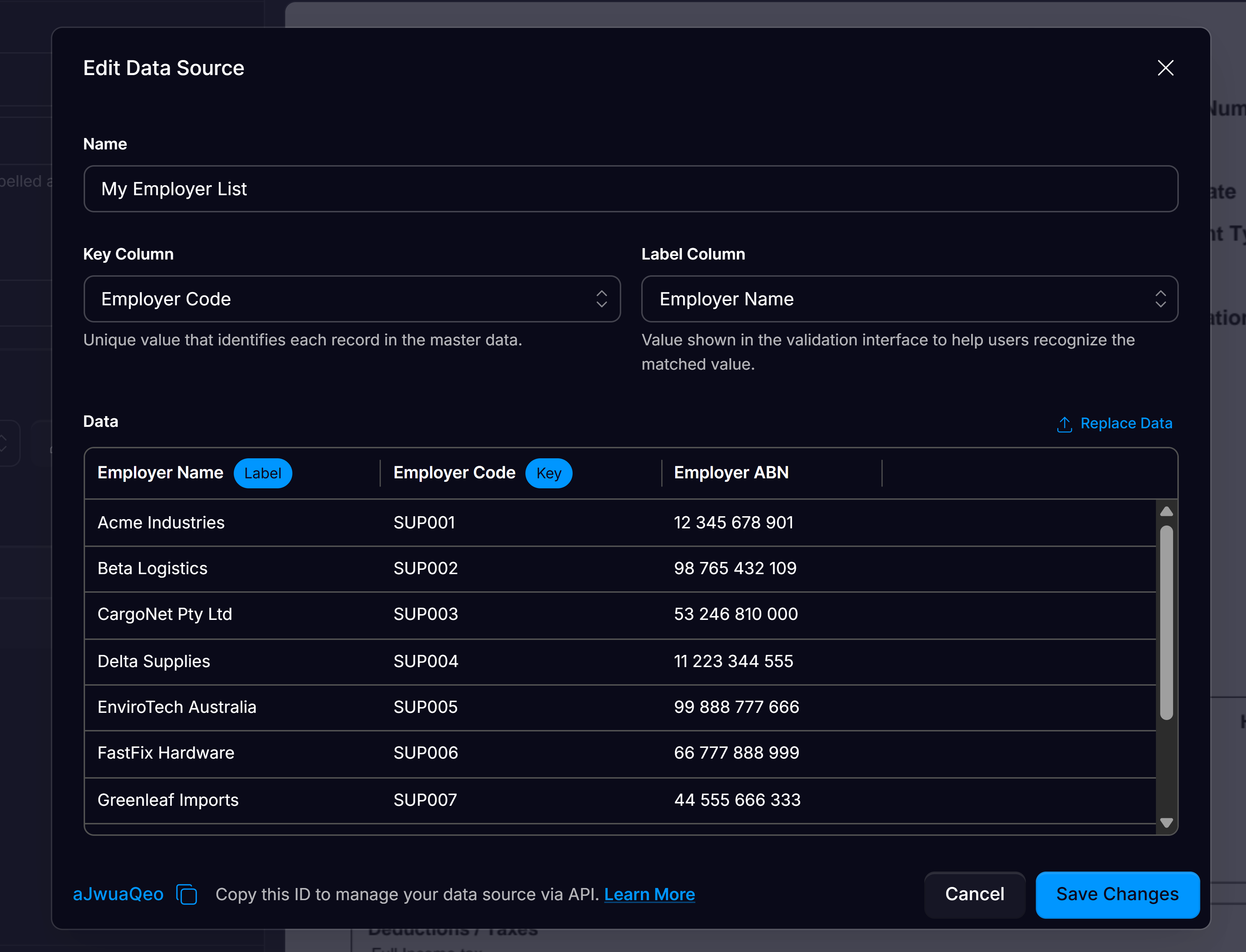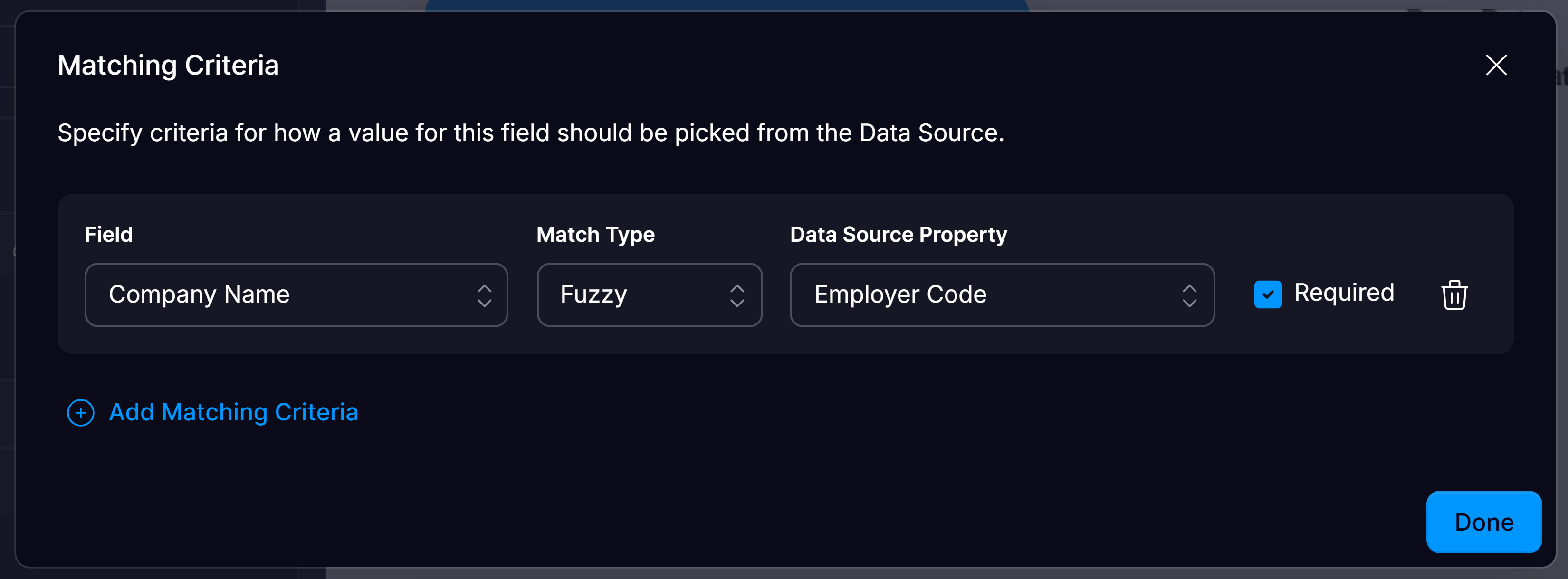Overview
Affinda’s data-mapping capability lets you normalise extracted values against your own lists, giving you cleaner data and fewer downstream corrections.When to choose each type
| Scenario | Options | Data Source |
|---|---|---|
| Data type | Short, fixed list (≈ 50 values or fewer) | Larger, often two-dimensional list from a downstream system |
| Value prediction mechanism | Model predicts the value directly | Raw data from the document matched by string comparison |
Options
A field whose Data Type is set to Options stores a single column of permitted values. Enter the items directly in the field editor. Any value outside this list is flagged during validation.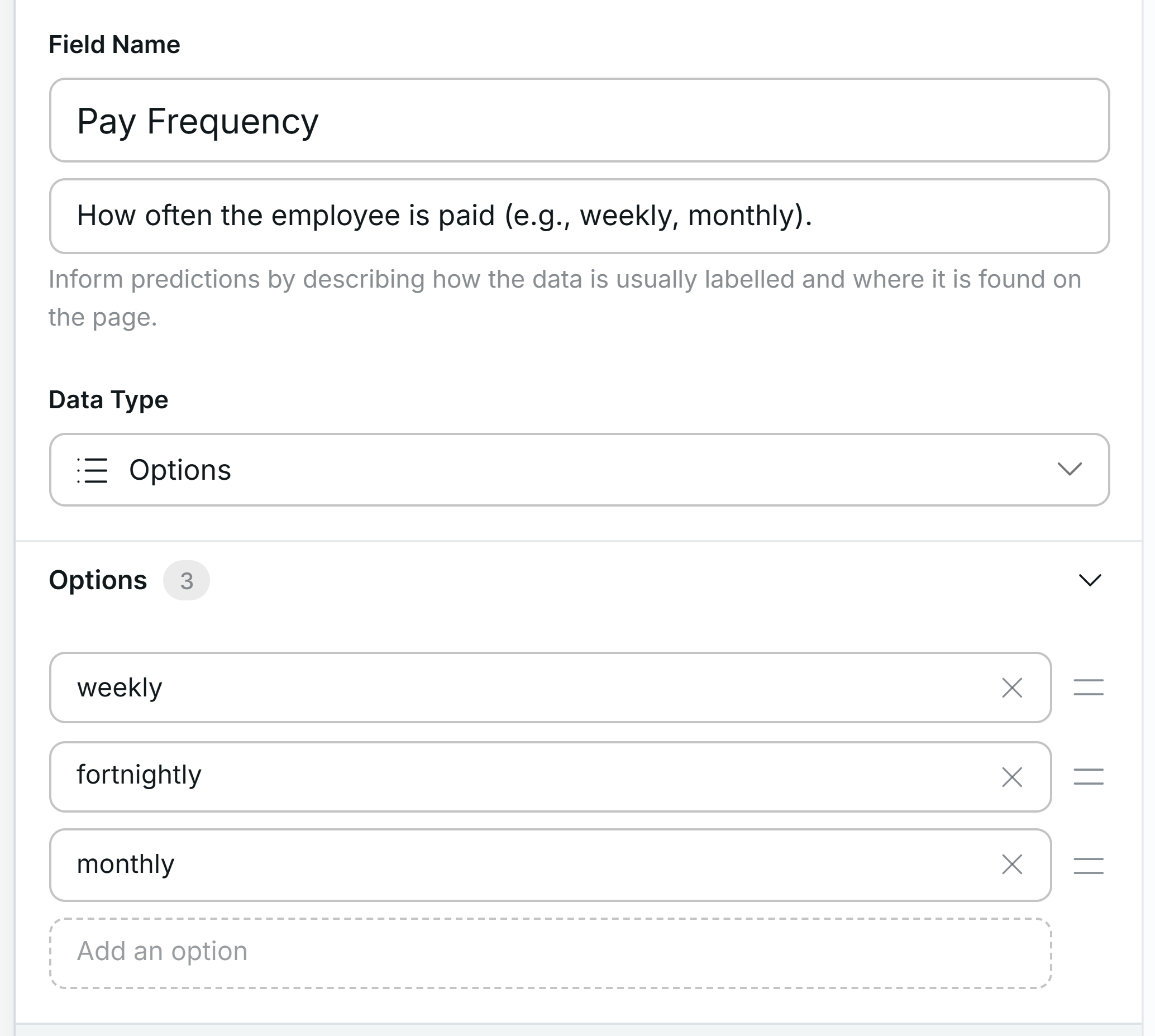
- Keep the list concise.
- Use consistent casing.
- Review periodically to remove unused terms.
Data Sources
Data Sources serve as lightweight master data tables that you can manage directly within Affinda. Affinda supports CSV, XLSX or JSON files as Data sources, meaning you can upload anything from supplier registers to nested product catalogues.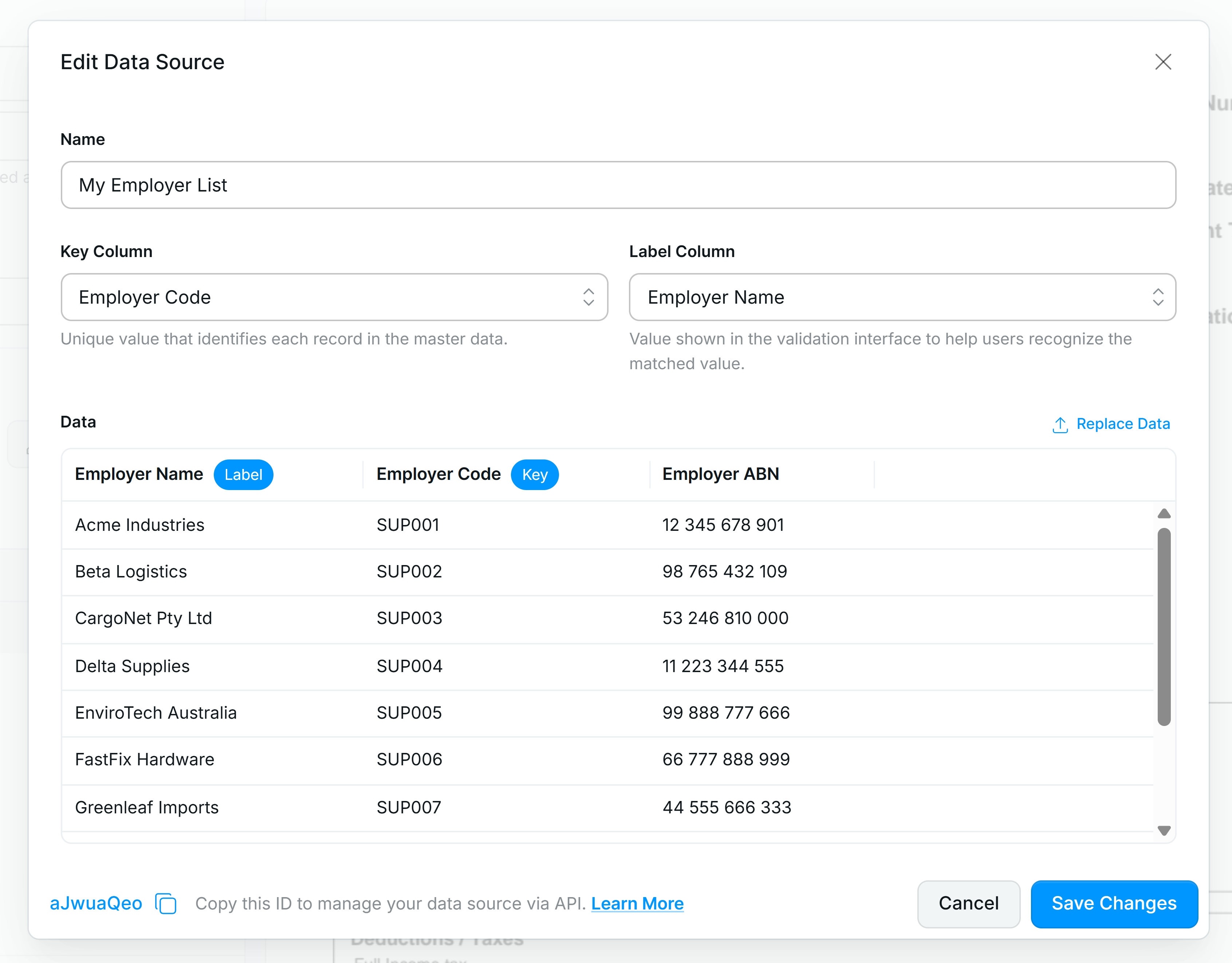
Creating a Data Source
1
Upload a CSV, XLSX or JSON file.
2
Pick the Key Column
A key column is the single field in your source table whose values are guaranteed to be unique; it is used by Affinda to reliably identify each record unambiguously.
3
Pick the Label Column
The label is the human-readable name stored for each record in a Mapping Data Source; it’s what users will see in the validation UI and drop-downs.
4
Click Save. The system assigns a Data Source ID you can reference in API calls.
5
Use Replace Data to overwrite rows later without changing the ID.
Learn from user feedback
Under Data Source options, users can enable Remember selections. When enabled, the platform records the confirmed value for a given raw-text extraction and automatically reuses that value the next time the same text appears in a new document. This helps speed up future searches, improve suggestions, and ensures user validations contribute to ongoing performance gains.This option is enabled by default for every new Data Source field.
Automating updates
CallPUT /data-sources/{id} for full replacement or PATCH /data-sources/{id} for incremental updates. Schedule these calls from your integration.
Mapping document fields
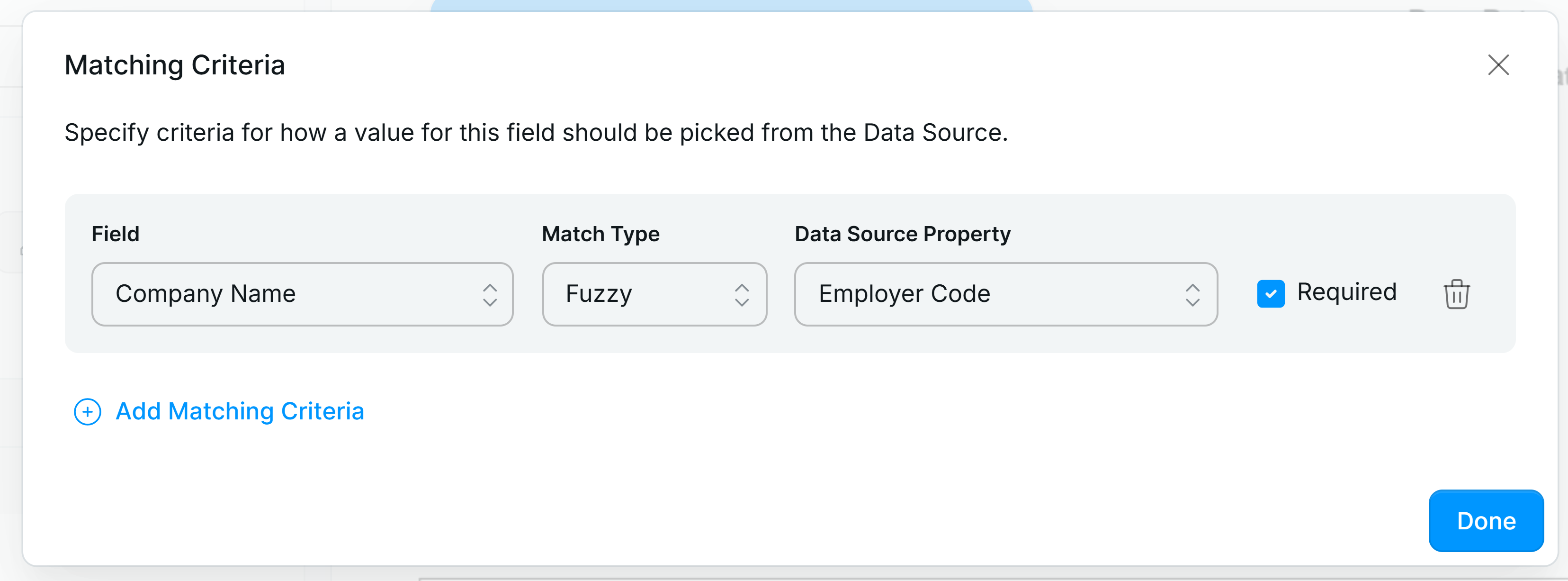
1
Open the field, then Data Source → Configure Matching Criteria.
2
Choose the Document Field to match (e.g. Employer Name).
3
Pick the Data Source Property (e.g. Employer Name).
4
Select a Match Type:
- Exact – strings must be identical.
- Partial – succeeds when the extracted string appears anywhere in the candidate.
- Fuzzy – edit-distance logic allows minor typos.
5
Tick Required if validation should fail when nothing matches for this criterion.