Automatic Matching
Customers can set up automated data matching to ensure that data is extracted in a recognisable format using 'data point choices'. This can ensure that the data is mapped easily into a downstream system, using the recognised value or a specific code.
Adding matching options via the app
Automatic matching options can be added via the Affinda app by navigating to the Collection settings in the app and adding matching options for a relevant field. Note, only 'text' fields can have automated matching options added.
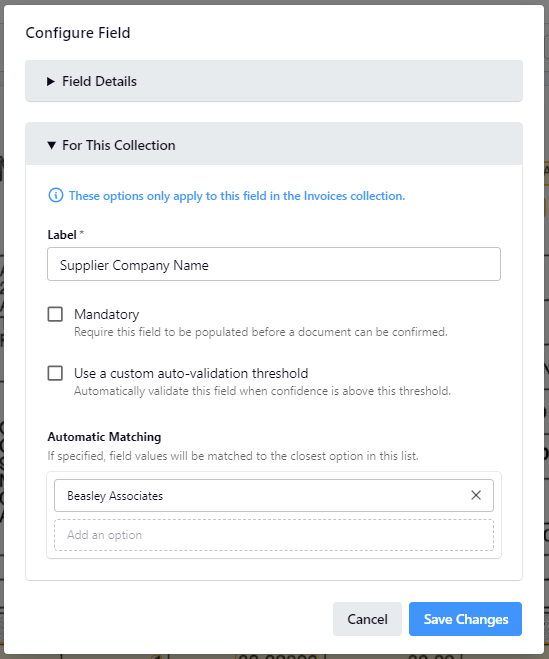
Advanced customization options available via our API
Advanced data matching can be configured via the API to add synonyms, labels, and more, providing granular control over your how data from your document is matched to a pre-defined list. See below for more information about advanced options.
Adding matching options via API
Automatic matching options (i.e. 'data point choices;) can be added for each data point using Create a data point choice. When adding these data point choices, customers will need to specify:
- Data point identifier - this is the unique identifier for the data point that the picklist is being created for
- Organization or Collection - picklists can be set at the Organization or Collection level. For example, if setting a picklist based on a supplier master list for 'Supplier Company Name', if set at an Organization level this will apply to all invoice Collections in that Organization, whereas if specified at a Collection level, it will apply only to that Collection.
- If a data point choices set at both an Organization and Collection level, only the data point choices for the Collection will show within the Collection
- Organization level data point choices will show only in Collections without Collection level data point choices
- Label - this is the longer form name (e.g. supplier company) that is matched against using fuzzy string lookup
- Value - this is the value that is parsed to the downstream platform. For example, this could be a supplier code that maps to the supplier company name. If the label is the same as the value, set both.
Additionally, the following items can be optionally specified:
- Synonyms - Affinda will attempt to map the string found in the document with the 'label' as default using fuzzy string lookup. However, often the same organization or other field will be called different names (e.g Beasley Associates may also be called Beasley Holdings Pty Ltd). Synonyms allow customers to specify the other names that could be matched against.
- Description - these are longer-form descriptions of the picklist item that is shown when hovered over. An example use case for this is General Ledger Codes where the full description may be needed to identify the correct value from a number of similar options.
When any data point choices have been added to a data point, Affinda will start matching the data against these choices and the information found in the document. If no mapping is found, Affinda will return a blank 'parsed' value.
Converting text fields to picklists
The full list of data point choices can be shown within the Affinda validation interface using a dropdown menu. To change the specific field to show the dropdown menu, use the Update a collection endpoint and set showDropdown = true.
Updated 6 months ago
