Setting up Workspaces & Collections via API
While Workspaces and Collections are commonly set up within the Affinda app, the setup can also be done programmatically. This may be suitable for software providers or other highly complex customers who need to configure many Workspaces and Collections and so completing this programmatically may be most efficient. For example, an AP software solution may need to create separate Workspaces for each of their 100+ clients - doing it programmatically may be faster and more accurate.
See Organisations, Workspaces & Collections to learn more about the definition of these components.
Process
The below diagram details the relationships between components within the Affinda platform.
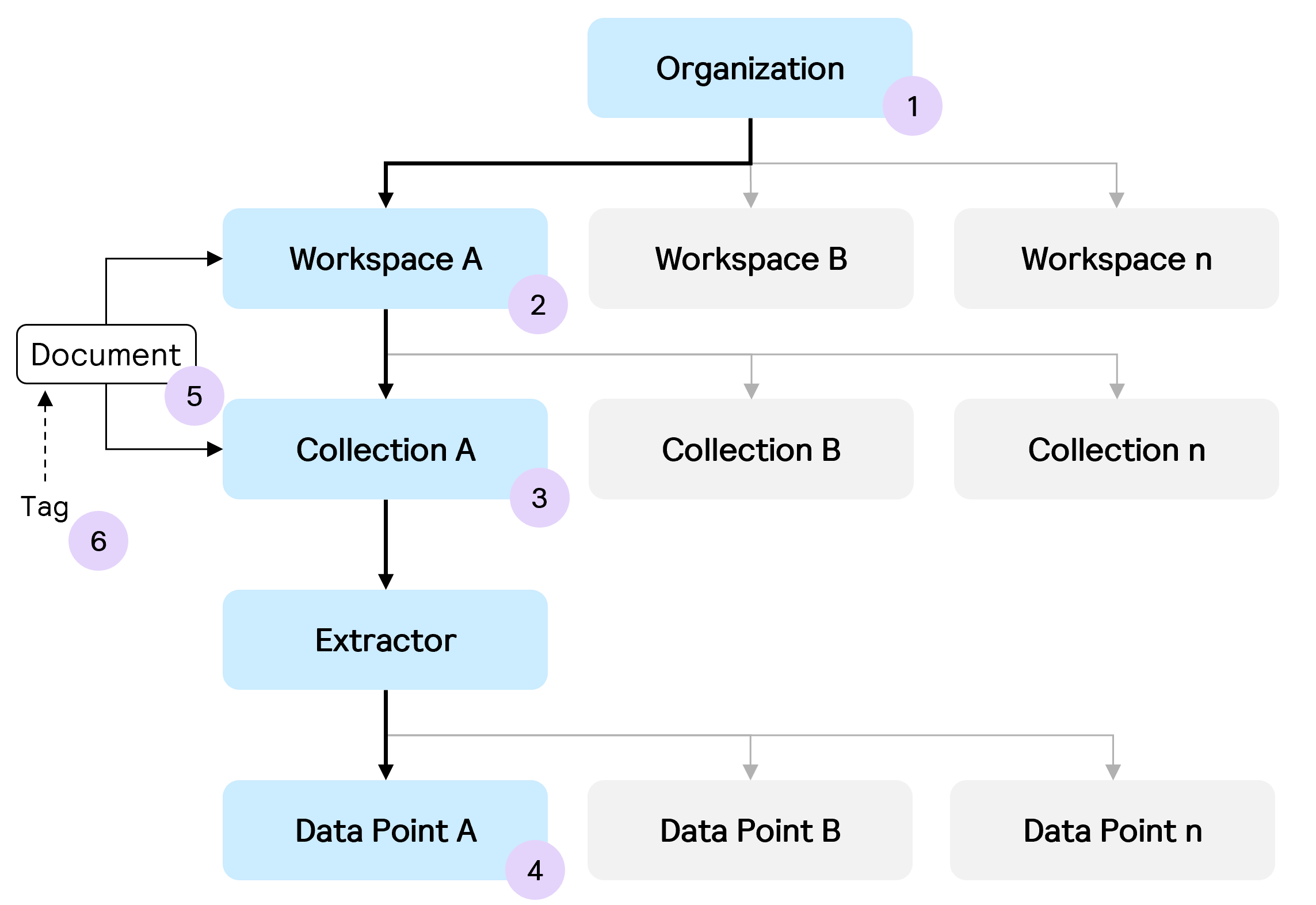
1. Organization
On sign-up, users will automatically be added to a new organization (as well as join any Organizations they have been invited to). Users can create additional Organizations if they wish, however, additional credits will need to be applied by a member of the Affinda sales team to start processing documents.
To see your Organization identifier for use in other calls, use Get list of all organizations.
2. Workspaces
Each Organization can have one or more Workspaces.
- Workspaces can be set up using Create a workspace
- Affinda will return a unique identifier associated with that Workspace that can be used to create Collections and upload documents
- Change Workspace settings using Update a workspace
- Users can be added to private Workspaces using Create a workspace membership
3. Collections
Each Collection can have one or more Workspaces.
- Collections can be set up using Create a collection
- The identifiers of the Extractors that can be used for the new Collection can be found using Get list of all extractors
- Affinda will return a unique identifier associated with that Collection that can be used to upload documents
- Change Collection settings using Update a collection
- This includes updating the field names and settings (e.g. mandatory fields) for that particular Collection
- The current configuration can be found using Get specific collection
4. Data Points
- New Data Points can be added for Extractors that are then assigned to Collections in Step 3 using Create a data point
- New data points should then be added to the Collection settings and configuration using Update a collection
5. Document
Documents can be uploaded to either Workspaces or Collections using the unique identifier of each. For more information, see Uploading Documents via the API.
6. Tags
One or more tags can be applied to a Document to enable easier searching and filtering.
- New Tags can be created using Create a tag
- Tags can then be added to documents using Update a document
- Documents with specific tags (and at different statuses) can then be returned using Get list of all documents
Updated 6 months ago
